I’ve just received, and have happily started watching, Doctor Who Series 9 on Blu-ray. And from a visually impaired person’s perspective, I’m very pleased to see they’re continuing with audio navigation and audio description on the discs. Sherlock gets the same treatment as well.
I personally find it very useful for pointing out smaller details that I’ve missed, and for reading text on the screen that I would otherwise have to pause and squint at to read, among other things. But it’s frustrating that such audio assistance isn’t much more widespread. So I thought I’d quickly explain what it is and why it’s useful.
Audio description is extremely helpful for people who can’t see very well or at all. It basically means you get an additional voice on the audio track, describing things for you in spare moments when nobody else is saying anything. They’ll describe the key points as concisely as they can, as they won’t have time to get too detailed, and it can make the whole experience a lot more engaging and understandable for a blind and visually impaired audience. For example here’s a trailer for Frozen with audio description added:
Unfortunately, Youtube doesn’t have Audio Description as a built in feature – anybody who wants to add it to a video will need to upload a separate version that includes it as part of the soundtrack. This is cumbersome for content creators and viewers, so it would be fantastic if people could just add Audio Description as a separate track, just as we can with closed captions. A number of bloggers are now campaigning to persuade Youtube to add this feature, under the hashtag #AudioDescribeYT. You can see more about this in videos by James Rath (who started the campaign), Annie Elaney, Abby Sams and Emily Davison.
However, a lot of TV shows (not enough, but still quite a few) are accompanied by audio description these days, and many modern TVs now have an audio description option built-in. If you can find it in the menu system, turn it on and give it a go, just to see what it’s like. It might seem a bit strange at first, but it’s not as distracting as you might think, and may even point out things that you hadn’t noticed.
Audio description is sometimes available in cinemas as well, which can again be very useful – e.g. see this blog post by the Blind Spot as one example. There are listings of cinemas and DVDs offering audio description on a site called Your Local Cinema.
It’s also available for some shows and films on internet streaming services, including BBC iPlayer, Netflix, Amazon Video and iTunes (click those links for more details). It is only a limited selection of programmes and movies, but at least they are recognising that it’s useful for people, and hopefully they’ll keep expanding it.
As for DVDs and Blu-rays, it’s quite a mixed bag. Quite a few titles have audio description now, but the vast majority still don’t include it. It’s particularly strange and frustrating when audio description is provided for the TV broadcast of a show or film, but the track isn’t then included on the DVD release. If you already have the descriptive track available, why can’t a bit of extra editing time be spent adding it on the disc? It’s no different to adding an audio commentary really.
For some TV shows there are even cases where they have included audio description on some series box sets, but not all of them. For instance, the ITV series Lewis has audio description on the first series DVD, but not on all the others. I assume they continued using description on the TV broadcasts (though I don’t know for sure as I didn’t watch it). But if they did, then it’s frustrating that they didn’t put them on the DVDs. I only know about it because my Mum has the DVDs and likes to watch them. She can just about manage without the audio description, as she can follow it well enough to understand the basic story. But it’s not as fulfilling as it otherwise would or should be, as there are many things she’s missing.
Where DVDs and Blu-rays can really fall down for the visually impaired, though, is navigation – finding the episodes and special features you want to watch in the first place. If you can’t see, and you’ve got nobody to help you, then finding a particular episode or feature you want can be difficult.
For me, I can see well enough to use most DVDs easily. But occasionally I will come across a disc where it’s really hard to see what I’m selecting, because the colour on each option barely changes as I move around with the arrow keys, or the marker for each option gets lost against a background of a similar colour, as it’s very poor contrast.
So if you can’t see the menus at all, it’s impossible to navigate them. Selecting particular menu items like episodes or special features just isn’t possible without assistance. So if you don’t have help, all you can really do is hit the Enter button on your remote when you think it’s reached the menu. That alone isn’t always obvious, as not all menus have music playing, so you won’t necessarily know when the disc has got past all the copyright and logo screens.
And even if you do reach the menu and hit Enter, there is no guarantee that it will play everything, particularly if you’re watching a TV show. In an ideal situation, the first highlighted option will be Play All, which will play all the episodes on that disc. But not all DVDs have a Play All option, and you have to select each episode individually. Every menu system can be very different in the way it operates.
Oh, and let’s not forget double-sided discs, where it’s impossible to know which side is which, so it’s pot luck when you put it into your player. Even sighted people struggle with those, and they’re very easily damaged too.
The one thing you can usually do without sight is select audio description, if you have an Audio button on your remote to cycle through the audio tracks when playing the TV show or film. But if you don’t have that facility either, and have to select it from the menu, then that doesn’t help matters either.
All of that said, however, some DVD producers really do work hard to make their discs accessible. The team making the Doctor Who and Sherlock DVDs are a particularly notable example, because they always make the effort to include audio navigation, to help guide you through the menus. I don’t know how easy it is to embed an extra menu system like that, but it’s great that they have. The fact that they’ve continued doing it for 8 series of Doctor Who so far (series 1 didn’t have it) suggests people are finding it useful.
If you’ve not seen DVDs with this feature, then it works quite simply. When the disc loads, a voice explains what the disc is – e.g. “Doctor Who Blu-Ray Series 9 Box Set, Disc 1”. Then, after a copyright notice that thankfully isn’t read out in full, the voice returns, telling you to press Enter if you want to use audio navigation. The text being spoken is also on screen in very large, clear print.
If you press Enter on your remote when instructed, you get taken straight to a special large print menu. Otherwise, you’ll be taken to the standard menu after a few seconds. Unlike the standard menu, however, the audio menu isn’t animated and doesn’t have any music. It’s just kept very simple, with very large, clear text.
The describer will first announce what menu you’re on, and how many items there are. Then there’s a pause while the menu switches to the audio for the first option, and then the voice will say what it is. You can then use the arrow keys to move up and down the menu to hear each option. There’s a slight pause each time you move, as the menu reloads to pick up the correct piece of audio, but it’s not too slow.
Another nice touch is that the DVD automatically assumes you’ll want audio description on the episodes, if you’ve chosen to use audio menus. That means you don’t need to select it before playing anything. If you want to turn audio description off, you’ll have to go into Audio Options to do so, or use the Audio button on your remote to cycle through the tracks when the feature is playing.
All of the options in each sub-menu get spoken to you as well, although they could be better. For example, on Doctor Who Series 9, when you go into the episode menu, the lady will speak the actual name of the Christmas special (“Last Christmas”), but for regular episodes she’ll just say “Episode 1”, “Episode 2”, etc. Those meaningless titles are given on screen as well. It would be better if the actual episode titles were shown and spoken, as it would be more meaningful. But still, at least you do get a prompt of some sort – maybe episode numbers are enough for people. If you’re going to watch the series in order, then you only need to know the numbers rather than the names. But the names would still be nice to have.
The same issue happens on the special features menu, where she says “Special Feature 1”, “Special Feature 2”, etc – despite the fact that the special feature names are displayed in full on screen. So if you can’t see and you’re after a particular extra feature like the prequel, you’ll just have to play each feature until you get lucky. The extra features don’t have audio description though. But that doesn’t mean blind people can’t watch them, it’s still possible to follow them.
I’ve also looked back at the Series 2 DVD, and there the special features were announced properly on its audio menus e.g. “Billie Piper’s Video Diary”. So it seems a bit unfair that they aren’t doing the same now. If they can get the narrator to record the words “Last Christmas” for the Christmas episode, and if they have the time to put together a menu with the features names written out, one wonders why they couldn’t get the narration lady to read out the other episode titles and features. If she’s not available, how about someone else? Maybe even a member of the cast – how cool would it be to have the Doctor himself read out the options for you? Even regular-sighted fans would be tempted to use the audio menus then I’d imagine.
Still, those small and picky niggles aside, the menus serve their purpose very well indeed. And it’s great that audio navigation is supplied at all, as it is still very rare on DVDs and Blu-Rays. I appreciate there are limitations in authoring DVDs that may make this kind of thing tricky to add, and there will be some bare-bones DVDs without any extras for which audio navigation isn’t really necessary. But it is clearly possible, so it would be great to see it more widespread.
So it’s fantastic that the BBC have made that level of effort with Doctor Who and Sherlock. And it would be nice to see it happen more from them and other production companies, along with audio description becoming much more widespread for TV, film and online services in general. It takes a bit of extra time to put together, I know, but it does enrich and enhance the experience for so many people, so it’s absolutely worth it.



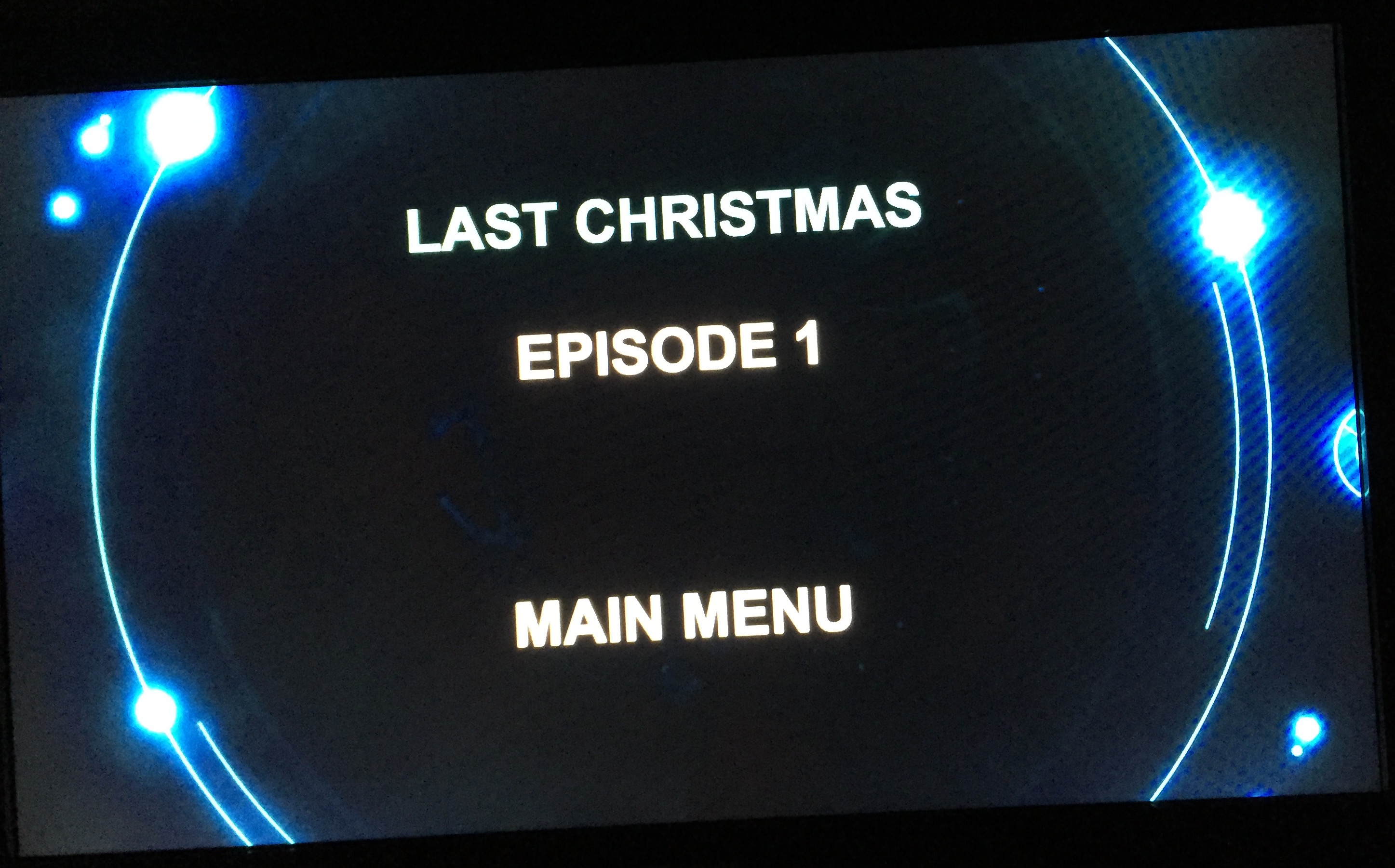
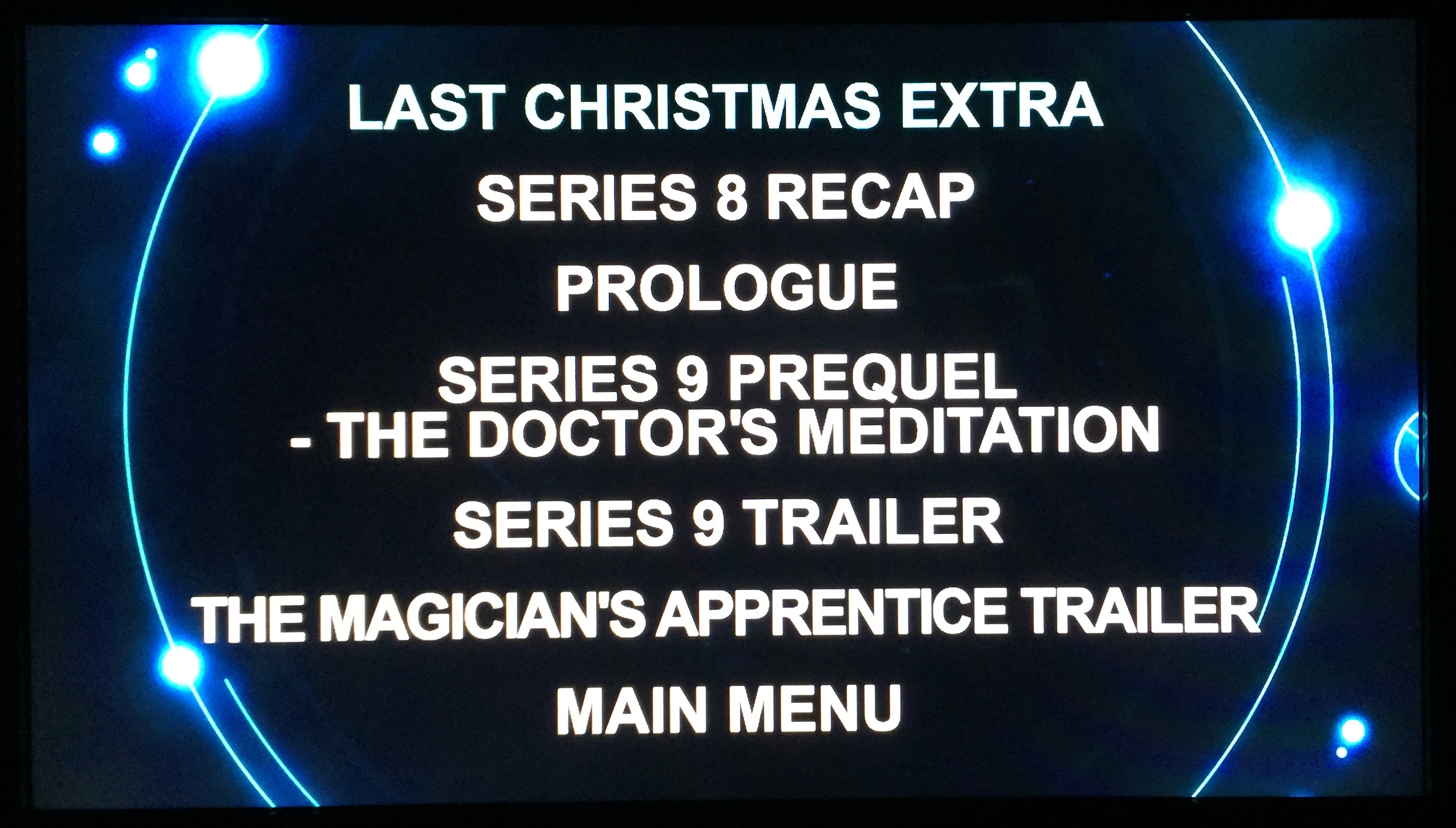

Very informative post Glen. I can’t remember where I saw it but there is an app for audio description for the movies and I’m not sure if it’s available now or having the kinks still worked out but if I can carve out some time, and don’t forget, I’ll see if I can find the article.
LikeLiked by 1 person
Thank you Stephanie, I’m glad you liked it.
It hadn’t occurred to me there might be an app for it, though it doesn’t surprise me now you’ve said it.
Doing a quick Google search, it appears the RNIB did a trial in conjunction with an app called Moviereader last year, which they’ve written about here:
http://www.rnib.org.uk/audio-description-app
There also seems to be an Ideal AD app on Google’s Android store, though I can’t find any substantial info elsewhere about it:
https://play.google.com/store/apps/details?id=in.co.accessiblenews.ideal.describedvideo&hl=en_GB
And there are one or two old articles from 2014 mentioning a Talking Flix app, but I can’t seem to find it:
http://www.rlsb.org.uk/blogs/talkingflix-provides-audio-described-movies-for-blind-people
I don’t know if any of those were the app you were thinking of, but if you know of anything else worth looking at, feel free to let me know.
LikeLiked by 1 person
Hi Glen, I think it might have been Moviereader (that rings a bell). I’ll take a look at the article from the link you provided.
LikeLiked by 1 person